Tips for Making Better Zoom Theatre: Part 2, The Nitty Gritty
This is the second in a two-part series of tips and advice on how to make the best online theatre possible.
Part One: The Big Picture, offers some high-level thoughts on some considerations for early in the production process. Part Two will offer some specific advice on how to keep your plays dynamic and engaging for your audience as well as your cast.
As always, these are not hard-and-fast rules, but just some gentle guidance from someone who’s made a few Zoom plays happen.
For the Director
Create social time mindfully
When you’re creating your rehearsal schedule, I recommend building in some time for the cast to engage with one-another on a social level. A lot of cast cohesion IRL is built at the coffee machine, taking transit together, or waiting in the wings. Without these opportunities you’ll have to mindfully build the space into your rehearsals where the cast can build their ensemble.
Well structured check-ins at the beginning and end of the day can help. And your schedule should account for perhaps a little more getting off track than you would allow in an in-person rehearsal —I feel that this really is part of the work when building a show online.
I also suggest creating a structure for closing night. The process of striking, and cleaning out your dressing room, and going to a closing-night party is a part of how we grieve the end of a show. I learned the hard way that just clicking “End Meeting” and going to bed can leave you (and your cast) feeling low. So think ahead about a closing night Zoom party. Some games bring fun and structure, I’ve had great success with Drawful, Backyard, and Among Us (not just for Gen Z!) on Zoom. Alternately, a small structured ceremony to say goodbye can help give some closure.
Respect the language of Zoom
We’ve all been on enough Zoom calls now that we’re developing a sense of the language of Zoom. The more you can mindfully make use of this language the better.
If you’re pre-recording or using OBS you might be tempted by the possibility of cutting between actors. I recommend against it. This might just be a personal pet peeve, but I feel that it breaks our understanding of the language of Zoom. If there are three of us on the screen and suddenly one disappears, we feel like they’ve left the call. The first moment of cutting between actors gives me a little moment of doubt about what exactly is happening and (I feel) breaks our immersion.Besides, one of the things I like about theatre is that I get to decide where I’m looking. I want to see Romeo send the insult and I want to see it land on Tybalt. Respect the grid well, work the grid right, and we (or at least, I) will be more engaged.
Move the camera and move the actors
That being said, don’t let your grid become too boring. The standard relationship to the camera is a centred-in-frame, head and shoulders shot, square to the camera (usually from slightly below, if performing from a laptop), and it can get pretty dull after a while.
There are three approaches that can help you to break out of this trap:
Find new angles
Take time to explore all the places other than their desk that an actor could put their laptop in their space: up high on a shelf, down on the floor, on their lap, etc. Actors can also use their phones instead of laptops, which opens things up further (an intrepid student of mine recently clamped her phone to her ceiling fan to create a god’s-eye view of her while she performed lying on her floor). A phone and laptop logged in together offers the possibility of two simultaneous shots (though you have to set things up carefully in order to avoid weirdness).
Move the camera
Moving the camera during a scene offers a quick burst of dynamism and visual interest. As a directing choice, it can be useful both for marking a shift in the scene, and actors can use moving their camera as a tactic in pursuit of their objectives.
Be judicious—too much camera motion can become a distraction. Though a sustained, measured use of motion can work: like a performer walking while on their phone.


Set up your actors for movement
Dynamic camera moves aren’t the only way to inject motion into your pieces. If you have to (or want to) have a static camera, consider finding a placement which allows the actors to move more easily.
Getting your actors up on their feet can be a great help in performance. Not only does it help them to better ground themselves and support their breathing (which leads to more compelling and connected performances), but it lets them engage a fuller, more natural physicality. You don’t need a standing desk to accomplish this—an upside-down milk crate or a stack of books can do the trick, or you can clear enough room on a bookshelf to squeeze in a laptop.
And since your actors are up on their feet, try to position their cameras in a way that gives them as much ability to move as possible. Prioritize angles which give a lot of room to move away from the camera. If your actor is sitting with a wall right behind them, their movement is limited to a foot or so to the right and left. But place the camera against a wall facing in toward the room and it opens up a lot of movement possibilities.


Play with framing
If nothing else is possible, consider using the principles of framing from photography and videography to shake things up. Follow the rule of thirds, make use of negative space to find a little variety, or play with being closer or farther from the camera.
For the Actor
Spike the camera
“Spiking the camera” (or sometimes “spiking the lens”) is a term used in film and television for when someone looks directly into the lens of the camera. While this is a no-no on film (unless you’re trying to break the 4th wall), I’ve found it works well online.
In a Zoom performance the presence of the camera is part of the world—we understand it to be how the characters are communicating. So, when an actor spikes the camera it doesn’t take us out of the moment in the same way it does in a movie. It does, however, give us great access to the performer’s inner world.
Plus it accomplishes something that is only doable on Zoom: while we understand that the character is looking at their scene partner, we feel like they’re looking right at us. This kind of direct eye contact with every audience member is only possible on Zoom.
Find vertical breath
Breath is one of the most valuable tools for an actor (and one of the fundamentals of actor training). Deep, engaged breath serves a dual purpose: the performer feels their own feelings more deeply, and it also builds connection with the audience, so they feel more strongly what the actor is feeling.
There’s a bit of a challenge here when it comes to breathing in online performance. Traditional voice training emphasizes deep “belly breaths,” and encourages actors to avoid heaving shoulders when they breathe. But in a Zoom performance a belly breath is much harder for an audience to read.
The key is to find an expansive, vertical breath—one that goes deep, while also moving your shoulders. Finding this breath with ease and without muscling it is challenging, but doable.
Both these tools work best when judiciously used: for when the emotional bomb lands, for when the earth-shattering turn is revealed, for when you finally deliver the killer blow.

For Designers and Technicians
Despite my admonition to not worry too much about technological tricks, some of us really want to make use of our new digital toys. Here are a couple technological tools and strategies that can enhance Zoom performance.
Prioritize Audio
If you’re on a small budget and need to choose where to spend your time and money, audio is more important than video in keeping an audience engaged and able to follow along. And the best tool for this is wireless headphones.
Headphones help a lot in Zoom calls because the computer doesn’t have to work to keep the sound coming out of the speakers from getting caught by the microphone and starting a feedback loop. This lets you fine-tune your audio settings (for example, turning off echo cancellation).Wired headphones will accomplish this, but wireless ones mean that your actors can move around. And since almost every set of wireless headphones comes with a built-in microphone, this also means that the actor can be heard just as well across the room as right in front of their computer.1
Many actors will have a pair they can use, and if not you can get a reasonably good pair of wireless headphones for ~$60. I suggest looking for lower-end models of well-established manufacturers like Apple, Samsung, Sony, or Seinheisser.
1This really matters, since Zoom will quickly decide that an actor across the room is “background noise” and actively try to cancel them out.
Make use of virtual webcams and virtual microphones for sound and video cues
Zoom has pretty good tools for sharing video and/or audio, but they can be pretty disruptive. When you share your screen to play a video, the view for the audience changes drastically, and you can’t effectively play a video alongside an actor. Virtual webcams fix that—they let you patch a video file straight into the grid of Zoom squares. For Mac users, Qlab has a great guide on how to do this—while it does require a Pro Video licence, these can be leased on a day-by-day basis for not-too-much money.2

Virtual microphones do the same thing, but for audio. Letting you share sound without relying on Zoom’s ‘Share Computer Audio’ Setting.
2The cost is $4/day for either an Audio or Video licence, and $7.50/day for both (in USD).
Turning on a camera from across the room
For pretty understandable privacy reasons, the host of a Zoom meeting or webinar isn’t able to turn on someone else’s camera for them. Generally speaking this means that an actor has to be in the room, right in front of their computer in order to turn their camera on and be seen—however, I figured out a little workaround to make it possible for actors to appear across the room, or for the camera to turn on before they enter the room.
To make this work, you’ll need a bluetooth keyboard connected to the computer. The actor can then tuck the keyboard somewhere inconspicuous across the room or just outside the door.3 They can turn their camera on in one of two ways:
- The host of the meeting (usually your stage manager), can use the “Panelists” window to select “Ask to turn on Video.” This opens a little pop-up window on the actor’s screen. Then, they just need to hit “Enter” on their keyboard and their video will turn on.
- You can use a keyboard shortcut to toggle your video on and off. The pre-programmed shortcut for this is Alt+V on Windows or the somewhat more complex Command+Shift+V on a Mac. You can, however, re-program these to something that is more doable for your actor.
3Bear in mind that while most bluetooth signals can travel across a room and through a wall, this won’t necessarily work from across a football field.
Build your program for a phone
This doesn’t fit neatly into my Director/Actor/Technician division but I think it’s still worth sharing.
I feel that a digital program will most likely be viewed on a phone, and it should be built for one. If you’ll be using a website for your program, ensure that it works well on a smaller screen. If you’re creating a PDF, size things for being read on a phone (and test it out a couple times if you’re designing it on a big-old laptop screen).
I put a QR code in my pre-show slideshow, which links to our digital program. In this way audience members don’t have to go searching around in their email to figure out who’s playing who. It also gets the program onto their phone so they don’t decide to click away from the show to check out the program. We all sneak peeks at the program during in-person theatre, so help your audience do it in a way that ensures they won’t miss a key moment of your show.
Zoom into the future
A year or so ago we started seeing the articles and social media posts asking if we should really even be trying to move theatre online. And while I get why these posts were being written, the fact is that online performance is here and (as I laid out in part one) I think it’s here to stay.
And that’s good. More art is always good!! More ways of making art is always good!!
We’ve been privileged enough to witness the birth of a brand-new artform: live digital performance. This art form can only grow and improve as the digital tools to share it grow more powerful.
And yes, there have been a bunch of bad online shows. But there have always been bad shows. We’ve only had a year to learn how to create in this new way, and the artists who’ve done it have done a pretty good job overall.
So, in closing I’ll reiterate my ending from Part One: make theatre. Don’t wait. Make it for your loved ones, or make it for your community, or just make it for yourself.
Make theatre. And take care of yourself.



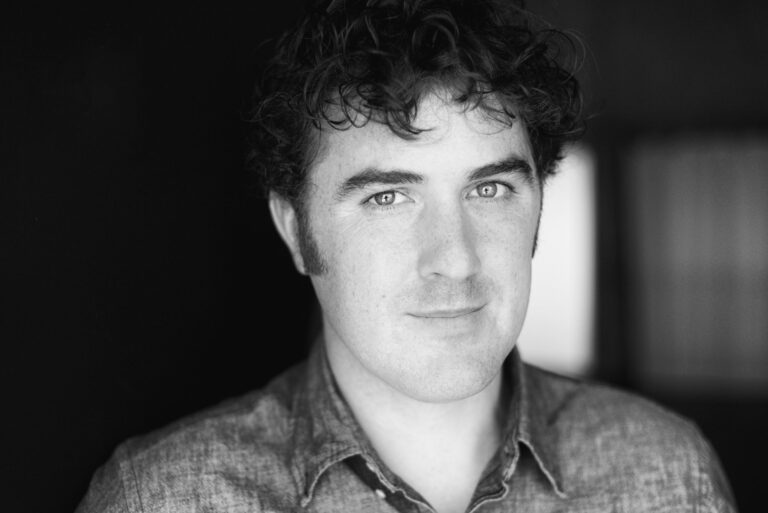






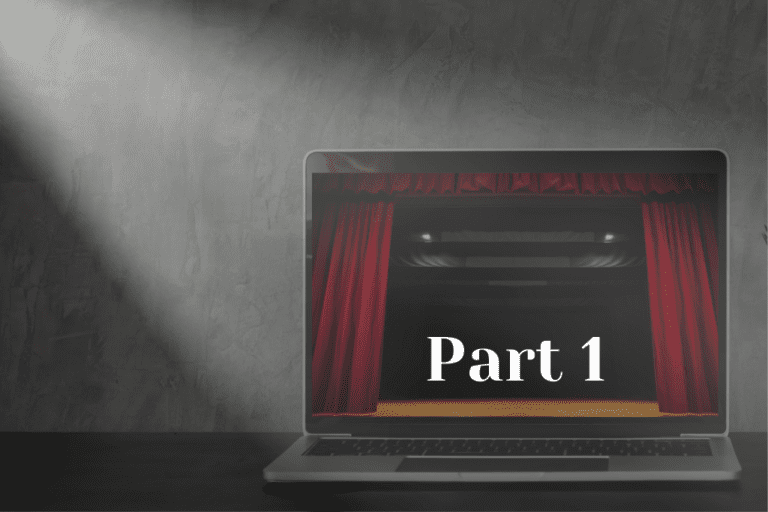
Comments